Updating an existing template
Updating a template allows you to apply changes made in Figma to templates already synced with deckd.
- Design Changes: All design and layout updates made in Figma will be applied.
- Content Changes: Only text that hasn’t been edited in the deckd editor will be updated. Any text edits made in deckd will remain unchanged.
These updates will automatically apply to all existing assets using the template, ensuring consistency across your asset creations.
To update a template, go to the Libraries -> Templates, locate the respective template, and check for available updates.
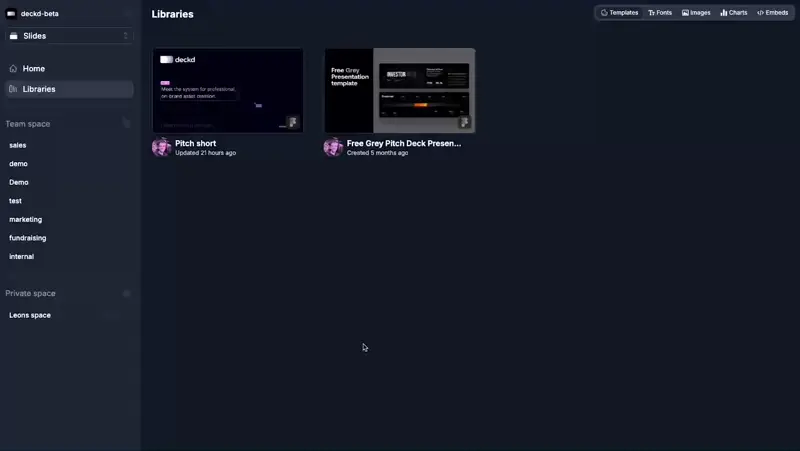 If changes are detected and the updated template layouts have been used for already existing assets, a modal will appear. Follow the instructions. Design changes are categorized in:
If changes are detected and the updated template layouts have been used for already existing assets, a modal will appear. Follow the instructions. Design changes are categorized in:
- updated
- removed
- added
Carefully review all changes before updating to ensure everything displays as intended. If a text box has been resized to allow less space, check that it doesn’t cut off any edited content. Any text exceeding the new space limit will be hidden.
Updating a template impacts all existing presentations using the template.
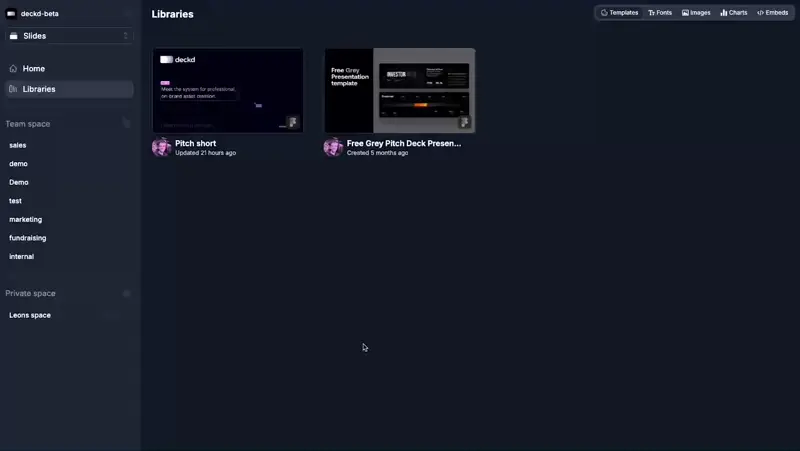 If changes are detected and the updated template layouts have been used for already existing assets, a modal will appear. Follow the instructions. Design changes are categorized in:
If changes are detected and the updated template layouts have been used for already existing assets, a modal will appear. Follow the instructions. Design changes are categorized in:
